Deep Learning
Outline
Deep Learning is one of the ways for machine learning using multilayer neural networks. It is now widely used in a variety of applications because of its high performance in classification of a variety of images etc.
You could do the following things with this software.
- Building your neural networks (Fitting), and the builded neural network is called Model.
- Prediction with the model Prediction.
On this software, you could newly develop your own model by setting the number of neural networks and those interlayer settings, and also, you could import already established model for the prediction.
Operation Procedure
Click Deep Learning from the main window or from the side menu. The following window comkes up.
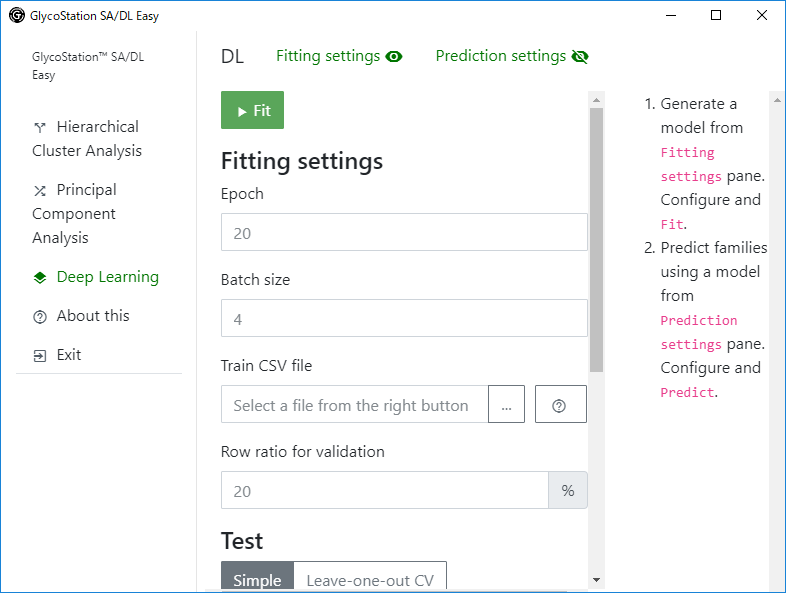
You could open and close Fitting setting panes from the Fitting settings on the topside menu. And, you could open and close Prediction Setting panes from the Prediction settings on the right handside of the Fitting settings.
When the eye icon is open, you could close it by clicking the icon, and when the eye icon is closed, you could open it by clicking the icon.
Fittings
You could set the followings from the Fitting Setting panes.
| Setting | Quick Explanation | Required |
|---|---|---|
Epoch |
Input Epoch numbers. | o |
Batch size |
Input Batch size. | o |
Train CSV file |
Input a path of Input CSV File. | o |
Row ratio for validation |
Input a percentage of sample data used for validation from the input file. | o |
Test |
Select a validation method (Explained later). | o |
Test CSV file |
Input a path of Test CSV File. | When Simpleis selected, Required |
NN settings |
Build neural netwroks. | o |
Layers |
Input unit numbers in each layer and specify its activation function (Explained later). | When NN spec is specified, Required |
h5 file |
Specify h5 file in which model is a constructed model is stored. | When h5 file is specified, Required |
Test could be done with Simple or Leave-one-out CV.
Simple means
- from the
Train CSV file, a part of the data sets specified by the percentage ofRow ratio for validationcould be used as a validation data set, and others could be used as a train data set, - use the specified
Test CSV fileas a test data set,
and build a model.
Leave-one-out CV means a leave-one-out cross-validation method. In this method, arbitrary one datum could be used as a test datum and others could be used as a train data set. The selection of the arbitrary test datum could be done through all of the data set, and thereby a nueral network could be developed. That is, a number of neural netwroks equal to the number of used data could be generated and the output of the model could be the average of those neural networks generated in this way.
On Layers, specify unit numbers in each layer and specify its activation function. The first layer is an input layer of which the number of input units would be equal to the number of features characterizing each data, and the final layer could be an output layer of which the number of units would be euql to the number of classifications.
After setting, click Fit button.
When Fit button is clicked, fitting is started.
After the execution, graphical images and summary is islayed.
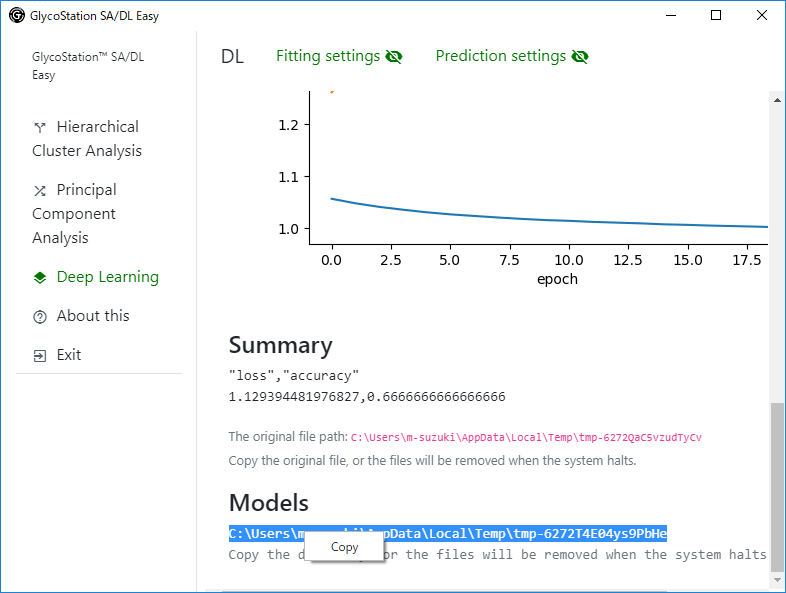
The generated modelModels would be outputted in the following directry path.
This path could be added in the h5 directory of prediction panes automatically.
The summary could be copied with highlighting relevant part and selecting a copy right-click menu.
Graphical images could be saved with right-click menu. By clicking Save Image menu, the image could be saved in a download folder. By clicking Save Image As..., you could specify a destination save folder. However, make sure to add file extention of .png as an image type.
On each resulting output, the original file path could be dispalyed. By copying the original file path to a different directory, the result could be also saved. The original file is stored in a temporary directory. The temporary folder would be deleted when the system was shutdown (it would not be deleted when the software was ended.).
Prediction
You could set the followings from the Prediction Setting panes..
| Setting | Quick Explanation | Required |
|---|---|---|
h5 directory |
Indicate a directory path of stored model. | o |
Input CSV file |
Input a path of Input CSV File. | o |
Batch size |
Input batch size. | o |
After the setting, click Predict button.
When Predict button is clicked, prediction is started.
After the execution, prediction results of the head 5 rows are displayed as below.
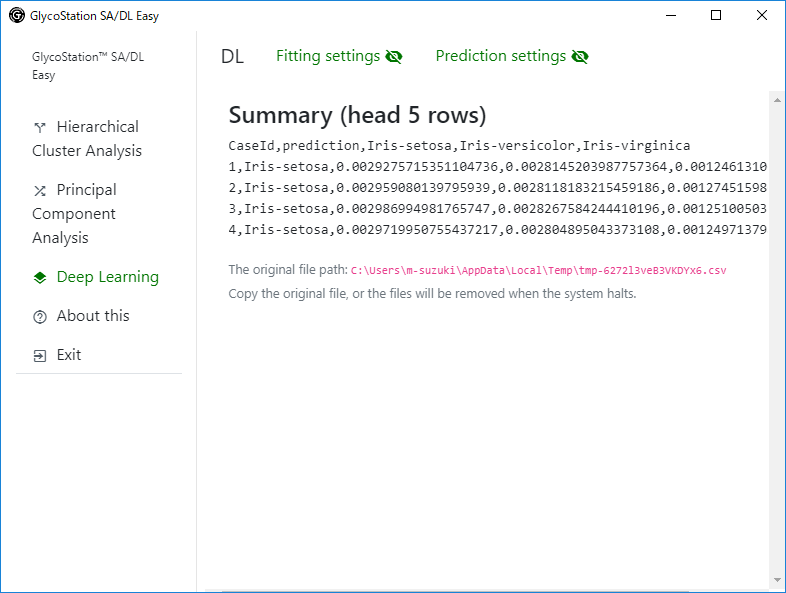
The summary could be copied with highlighting the target and selecting a copy by right-click.
On each resulting output, the original file path could be dispalyed. By copying the original file path to a different directory, the result could be also saved. The original file is stored in a temporary directory. The temporary folder would be deleted when the system was shutdown (it would not be deleted when the software was ended.).